class: left, middle, inverse, title-slide # blogdown and You ## An Introduction to Creating Websites Using R ### Emilie Campos ### UCLA Biostatistics Computing Club ### 2020-04-09 (Updated 2020-03-31) <br><br> Slides available at <a href="http://bit.ly/bsa-blogdown-2020">http://bit.ly/bsa-blogdown-2020</a>. --- <style> .remark-slide-number { position: inherit; } .remark-slide-number .progress-bar-container { position: absolute; bottom: 0; height: 6px; display: block; left: 0; right: 0; } .remark-slide-number .progress-bar { height: 100%; background-color: #EB811B; } .wrap { width: 1225px; height: 500px; overflow: hidden; } iframe { width: 142.9% !important; height: 142.9% !important; -webkit-transform: scale(0.7); transform: scale(0.7); -webkit-transform-origin: 0 0; transform-origin: 0 0; } a, a > code { text-decoration: none; } .inverse { background-color: #003B5C; text-shadow: none; } .title-slide .inverse .remark-slide-content { background-color: #FAFAFA; border-top: 0px solid #FAFAFA; } .remark-slide-content { background-color: #FAFAFA; border-top: 80px solid #FAFAFA; font-size: 20px; font-weight: 300; line-height: 1.5; padding: 1em 2em 1em 2em } h1 { font-weight: normal; margin-top: -50px; margin-left: -00px; color: #1A292C; } .title-slide { background-color: #FAFAFA; border-top: 80px solid #FAFAFA; } .pull-left { float: left; width: 49%; } .pull-right { float: right; width: 49%; } .caption { text-align: center; font-size: 1rem; } .supp-slide .remark-slide-number { display: none; } </style> # A *VERY* brief introduction There are tons of resources out there which can mean that it's overwhelming. Your first stop should be the creators' book on `blogdown`: https://bookdown.org/yihui/blogdown/ This presentation will more than loosely follow the tutorial created by one of the creators found at https://alison.rbind.io/post/2017-06-12-up-and-running-with-blogdown/ --- class: center, middle # `blogdown` An R package for creating websites using RMarkdown and Hugo  --- class: inverse, center, middle, clear # Get Started --- # Install `blogdown` Install the CRAN version: ```r install.packages("blogdown") ``` Or use the development version: ```r if (!requireNamespace("devtools")) install.packages("devtools") devtools::install_github("rstudio/blogdown") ``` --- # Install Hugo using `blogdown` ```r blogdown::install_hugo() # or library(blogdown) install_hugo() ``` Other functions you may want to use: ```r blogdown::update_hugo() # force an update blogdown::hugo_version # check version ``` --- # Create a new R project - Create a new R Project from the menu `File -> New Project -> New Directory` - Name your project the same as your site, i.e. "ucla-biostat-computing-club" - Update R project options [https://bookdown.org/yihui/blogdown/rstudio-ide.html#fig:project-options](https://bookdown.org/yihui/blogdown/rstudio-ide.html#fig:project-options) .center[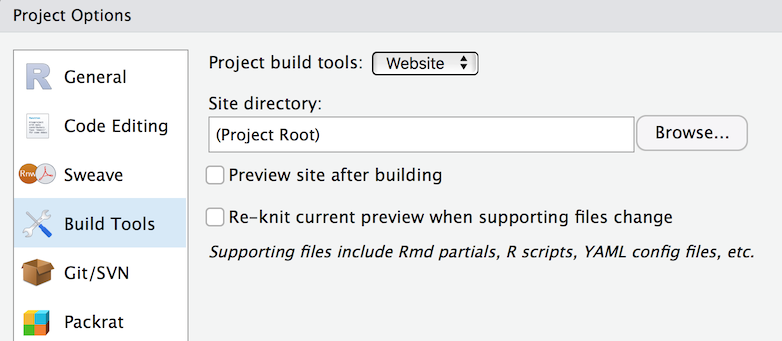] --- # Build your site Themes available: https://bookdown.org/yihui/blogdown/other-themes.html Take some time to choose a theme because it's somewhat difficult to change - Default theme ```r blogdown::new_site() ``` - Academic theme is super popular ```r blogdown::new_site(theme = "gcushen/hugo-academic", theme_example = TRUE, empty_dirs = TRUE) ``` --- # Hugo Directory Structure https://gohugo.io/getting-started/directory-structure/ Know your way around: ```r . ├── archetypes ├── config.toml ├── content ├── data ├── layouts ├── public ├── static └── themes ``` (Some of these folders may be missing if you didn't specify to keep empty directories) --- # Directory names * Trailing slash will indicate a directory name, e.g., `content/` means a directory named content instead of a file named content. ```r . ├── archetypes ├── config.toml *├── content | └── posts ├── data ├── layouts ├── public ├── static └── themes ``` --- # File names * Leading slash in a path indicates the root directory of the website, e.g., `/static/css/style.css` means the file `static/css/style.css` under the root directory of your website project instead of your operating system. ```r . ├── archetypes ├── config.toml ├── content ├── data ├── layouts ├── public ├── static | └── css *| └── style.css └── themes ``` --- # Overriding vs editing https://gohugo.io/themes/customizing/ > *When you use a theme cloned from its git repository, do not edit the theme’s files directly. Instead, theme customization in Hugo is a matter of overriding the templates made available to you in a theme. This provides the added flexibility of tweaking a theme to meet your needs while staying current with a theme’s upstream.* --- # Serve site - Console ```r blogdown::serve_site() ``` - or RStudio Addin (*recommended*) --- # LiveReLoad https://bookdown.org/yihui/blogdown/a-quick-example.html 1. Edit + save triggers 1. Blocks your console **by design** 1. Don't try to view in your *teeny tiny* RStudio viewer; click: `Show in new window` --- class: inverse, center, middle # Edit your site --- # Edit your site: To do list ⬜ Add a logo ⬜️ Update the "About" page ⬜️ Enable emojis ⬜️ Change the navigation bar ⬜️ Customize CSS ⬜️ Add awesome icons ⬜️ Hugo homepages --- # Adding a logo The logo file belongs in the `/static/` directory: > *`/static/` stores all the static content for your future website: images, CSS, JavaScript, etc. When Hugo builds your site, all assets inside your static directory are copied over as-is.* https://gohugo.io/getting-started/directory-structure/ -- 1. Move `01-images` folder to `/static/` -- 1. Rename folder `images` (so now you have a `static/images/` folder with 2 .png files in it) -- 1. Update `config.toml` and save ```r [params.logo] * url = "bsa-logo-hex.png" width = 50 height = 50 alt = "Logo" ``` --- # Adding a logo We saw: `/themes/<THEME>/static/images/logo.png` -- Could be overwritten by: `/static/images/<bsa-logo-hex.png.png>` -- The filename `<bsa-logo-hex.png.png>` could have been anything, because there is a place to specify the url in the `config.toml` file > *This only works for templates that Hugo “knows about” (i.e., that follow its convention for folder structure and naming). If a theme imports template files in a creatively named directory, Hugo won’t know to look for the local /layouts first.* https://gohugo.io/themes/customizing/ --- # Edit your site: To do list ✅ Add a logo ⬜️ Update the "About" page ⬜️ Enable emojis ⬜️ Change the navigation bar ⬜️ Customize CSS ⬜️ Add awesome icons ⬜️ Hugo homepages --- # Updating the "About" page 1. Move `02-about.md` file to `/content/` 1. Delete the existing file `about.md` 1. Rename `02-about.md` --> `about.md` --- # Updating the "About" page > *`/content/` stores all content for your website... Each top-level folder in Hugo is considered a content section. For example, if your site has two main sections—blog posts and your about page— you will have 1 directory at `content/post/` and 1 file `content/about.md`.* https://gohugo.io/getting-started/directory-structure/ ```r . ├── archetypes ├── config.toml ├── content *| └── post <<- path: `baseurl/post/` *| └── about.md <<- path: `baseurl/about/` ├── data ├── layouts ├── public ├── static └── themes ``` --- # Edit your site: To do list ✅ Add a logo ✅ Update the "About" page ⬜️ Enable emojis ⬜️ Change the navigation bar ⬜️ Customize CSS ⬜️ Add awesome icons ⬜️ Hugo homepages --- # Enabling emojis - Top of your `config.toml` file - Note the last line 😉 ```r baseurl = "/" languageCode = "en-us" *title = "UCLA Biostatistics Computing Club" theme = "hugo-lithium-theme" googleAnalytics = "" disqusShortname = "" ignoreFiles = ["\\.Rmd$", "\\.Rmarkdown$", "_files$", "_cache$"] *enableEmoji = true ``` - In your "About" page, :heart: should now be ❤️ --- # Enabling emojis > *Often the default settings are good enough, but the config file can provide highly granular control over how your site is rendered.* https://gohugo.io/getting-started/configuration/ Go to the **All Variables, TOML** section for the full list Note that the values nested under `[params]` will populate the `.Site.Params` variable for use in templates (more on this later) --- # Edit your site: To do list ✅ Add a logo ✅ Update the "About" page ✅ Enable emojis ⬜️ Change the navigation bar ⬜️ Customize CSS ⬜️ Add awesome icons ⬜️ Hugo homepages --- # Changing the navigation bar In your `config.toml` file: ```r [[menu.main]] name = "About" url = "/about/" * weight = 1 [[menu.main]] name = "GitHub" * url = "https://github.com/UCLA-BSA" * weight = 2 [[menu.main]] name = "Biostat Dept." * url = "https://www.biostat.ucla.edu/" * weight = 3 ``` --- # Changing the navigation bar The `[[menu.main]]` in your `config` file is special: > *A menu entry in a menu template has specific variables and functions to make menu management easier.* https://gohugo.io/variables/menus/ --- # Edit your site: To do list ✅ Add a logo ✅ Update the "About" page ✅ Enable emojis ✅ Change the navigation bar ⬜️ Customize CSS ⬜️ Add awesome icons ⬜️ Hugo homepages --- # Customizing CSS 1. In `/static` create a new directory `css` 2. Move `05-bcc.css` file to `/static/css/` 3. Rename `05-bcc.css` --> `bcc.css` 4. In `config.toml`, add last line ```r [params] description = "A website built through Hugo and blogdown." * customCSS = ["css/bcc.css"] ``` --- # Edit your site: To do list ✅ Add a logo ✅ Update the "About" page ✅ Enable emojis ✅ Change the navigation bar ✅️ Customize CSS ⬜️ Add awesome icons ⬜️ Hugo homepages --- # Adding awesome icons About [Font Awesome](http://fontawesome.io): > Font Awesome gives you scalable vector icons that can instantly be customized — size, color, drop shadow, and anything that can be done with the power of CSS. Go [here](http://fontawesome.io/get-started/) to enter your email address and receive a Font Awesome embed code. We'll use mine for demo tonight. To use them, you need 2 things: 1. the Font Awesome CSS file (where should this go?), and 1. a script that directs your site to where the fonts can be found (via Font Awesome's Content Delivery Network, or CDN) --- # Adding awesome icons You know the drill now- always remove my numbers, `##-`, that are prepended to filename 1. Move `font-awesome.min.css` to `/static/css/` 1. Create a new directory in `layouts/` called `partials` 1. Move other `head_custom.html` and `nav.html` to `/layouts/partials/` - Why? Let's open them up and take a look Note that you can [use the icons anywhere](http://fontawesome.io/examples/), for example, you could add them to your About page: `For more information, contact us at <i class="fa fa-envelope-open" aria-hidden="true"></i><mailto:ejcampos@ucla.edu>.` For more information, contact us at <i class="fa fa-envelope-open" aria-hidden="true"></i> <mailto:ejcampos@ucla.edu>. --- # Adding awesome icons Make changes to these sections in your `config.toml`: ```r [[menu.main]] name = "About" url = "/about/" weight = 1 [[menu.main]] name = "Github" * pre = "fa-github" url = "https://github.com/UCLA-BSA" weight = 2 [[menu.main]] name = "Biostat Department" url = "https://www.biostat.ucla.edu/" weight = 3 [params] description = "A website built through Hugo and blogdown." * customCSS = ["css/bcc.css", "css/font-awesome.min.css"] ``` --- # Edit your site: To do list ✅ Add a logo ✅ Update the "About" page ✅ Enable emojis ✅ Change the navigation bar ✅️ Customize CSS ✅️ Add awesome icons ⬜️ Hugo homepages --- # Hugo homepages https://gohugo.io/templates/homepage/ The lookup order for the homepage template is as follows: ``` /layouts/index.html /layouts/_default/list.html /themes/<THEME>/layouts/index.html /themes/<THEME>/layouts/_default/list.html ``` --- # Hugo homepages - Where should we move the file `index.html`? - Move `index.html` --> `/layouts/` --- # Hugo homepages Edit the `config.toml` file ```r [params] {{ description = "The UCLA Biostatistics Computing Club is an organization to provide hands-on learning at a variety of skill levels."}} customCSS = ["css/bcc.css", "css/font-awesome.min.css"] ``` --- # Edit your site: To do list ✅ Add a logo ✅ Update the "About" page ✅ Enable emojis ✅ Change the navigation bar ✅️ Customize CSS ✅️ Add awesome icons ✅️ Hugo homepages --- # Uh oh, we lost our posts Get them back by adding a tab for them in the `config.toml` file ```toml [[menu.main]] name = "Biostat Department" url = "https://www.biostat.ucla.edu/" weight = 3 *[[menu.main]] * name = "Posts" * pre = "fa-bullhorn" * url = "/post/" * weight = 4 ``` --- class: inverse, middle, center # Deploy your site --- # Deploy your site * The publishing directory is by default `/public/`. * Each time you serve your site locally, Hugo will generate your website to `/public/`. * You can upload everything under `/public/` to any web server that can serve static websites, and your website will be up and running. * You could also use a *continuous deployment service*. When linked to a git repository, any git push triggers an automatic fresh deployment. (This is what I do) https://gohugo.io/hosting-and-deployment/hosting-on-netlify/ * If using continuous deloyment, you'll need a .gitignore file, and you will need to add `public/` to your list of files for git to ignore --- # How to git - From the start https://apreshill.rbind.io/post/up-and-running-with-blogdown/ - At the end http://happygitwithr.com/existing-github-last.html --- # Netlify deploy settings  --- # Netlify site name This was the original site name: `shepherd-brushes-37154` On [Netlify](https://www.netlify.com), go into `General -> Site details -> Site information -> Change site name` and update  --- class: inverse, center, middle, clear # Further Questions See any of Yihui or Alison's work first! Then try me: <a href="mailto:ejcampos@ucla.edu"><i class="fa fa-paper-plane fa-fw"></i> ejcampos@ucla.edu</a><br> <a href="http://twitter.com/emjcampos"><i class="fa fa-twitter fa-fw"></i> @emjcampos</a><br> <a href="http://github.com/emjcampos"><i class="fa fa-github fa-fw"></i> @emjcampos</a><br> Slides available at [http://bit.ly/bsa-blogdown-2020](http://bit.ly/bsa-blogdown-2020).